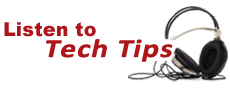Tech Tips for Non-Tech People!

Original Air Date: Mar 29, 2017
Two-Factor Verification Backup Codes
As I’ve suggest many times, 2-factor verification is one of the best ways to protect all your online accounts, but when you turn it on, there’s an additional step you’ll want to take.
Remembering that 2-factor verification incorporates your phone to prevent unauthorized people from accessing your accounts, the site has to be able to send a text message with a code whenever they detect a new device or location being used.
That means when you’re on an airplane and choose to purchase in-flight wifi, having 2-factor authentication activated presents a problem because you can't get text messages while in flight. Having backup codes stored on your computer will save the day!
Being unable to get into social accounts like Facebook or Twitter aren’t the end of the world but if you’re a business traveler and get locked out of your e-mail during a long flight, that’s a whole other story.
To find the backup codes, just go to the setup screen for your accounts and search for 'backup codes'.
Most often they’ll create up to 10 temporary one time use codes, so make sure you store them somewhere on one of your devices.
Or you can use the 'old school' write them down on a note or other non-descript document to keep in your laptop bag, purse or wallet.
I’ve posted links for most of the popular sites at https://www.datadoctors.com/radio
Google: https://support.google.com/accounts/answer/1187538?hl=en
Facebook: https://www.facebook.com/help/148104135383285
DropBox: https://www.dropbox.com/help/364
Twitter: https://support.twitter.com/articles/20170388-using-login-verification#
Or you can search “2-factor backup codes for XXXX” where XXXX is the name of the online service